Link email to Microsoft Outlook
Posted on 01 July 2024 11:19 am
- login to your account then choose My account.
- Search about the email service with your domain.
- Scroll down and choose Business Email.
- Choose manage Email Account(s).
- Click on Manage Users / Accounts.
- Click on the account which you need to configure and click on edit.
- A table of email settings will appear, which will be used in the next steps.
- Then open Microsoft Outlook on your computer, if you are running it for the first time, you will see the following page..
*Note if you have already created some previous email accounts on Outlook you can click File menu > Add Account to see the window as shown below - Please choose POP or IMAP and then write the password.
- Refer to the table in Step number 7 to fill in the settings.
- Then enter the password for the email account and click connect.
- Your email account has been linked successfully, click Done to finish the process.
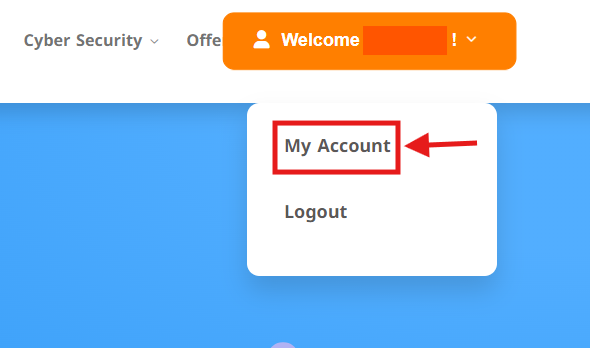
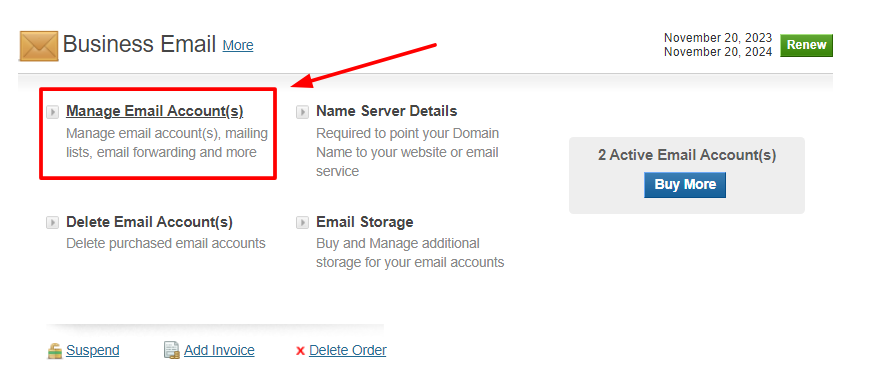
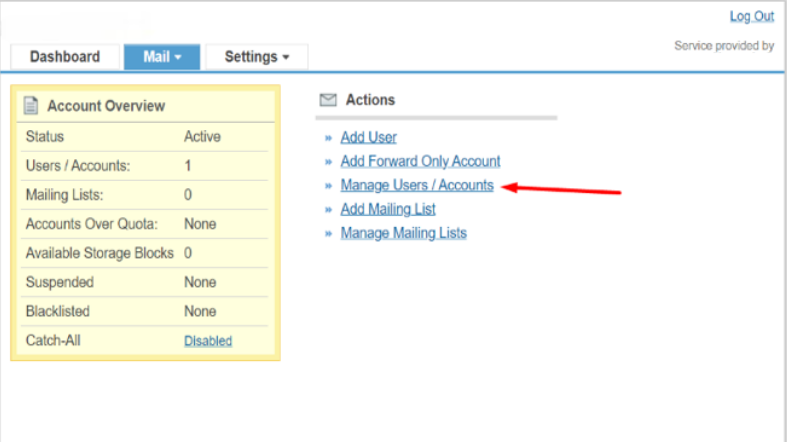
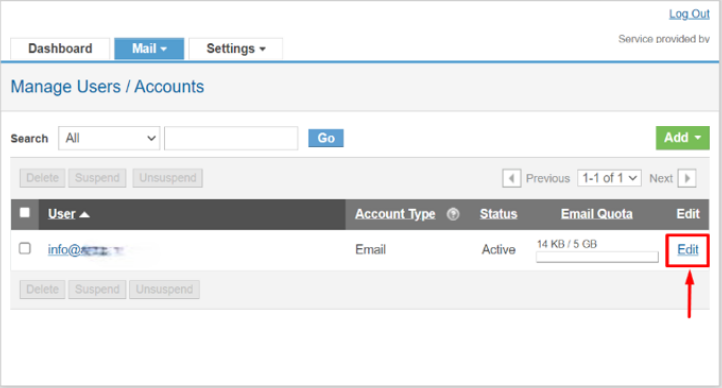
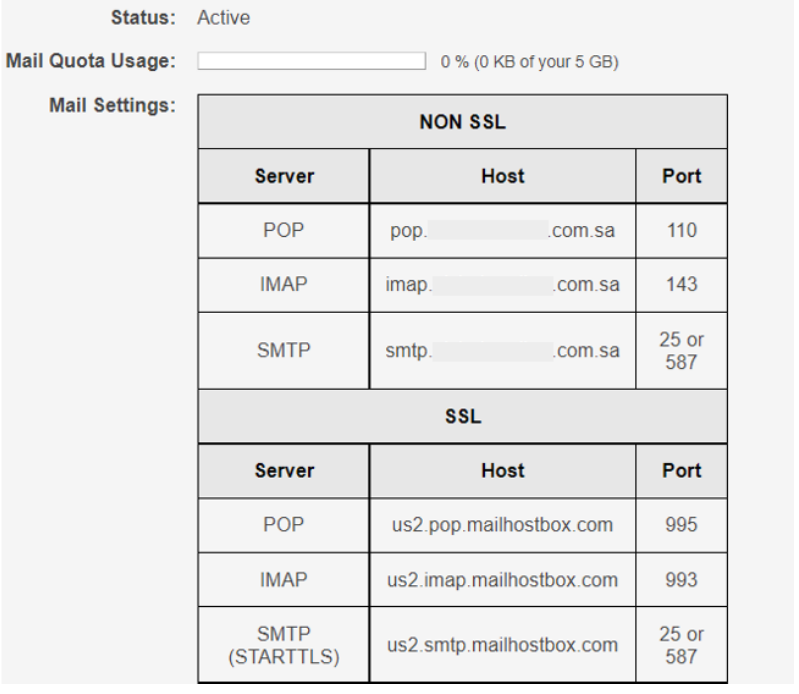
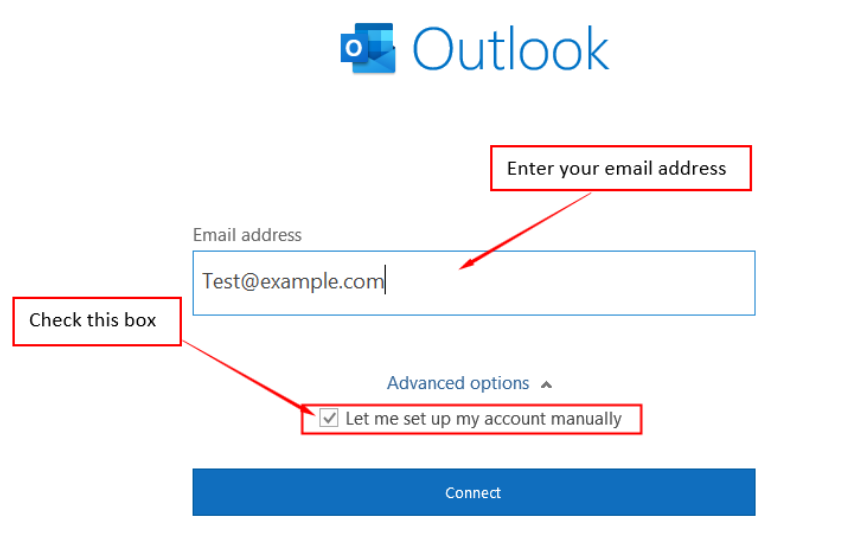
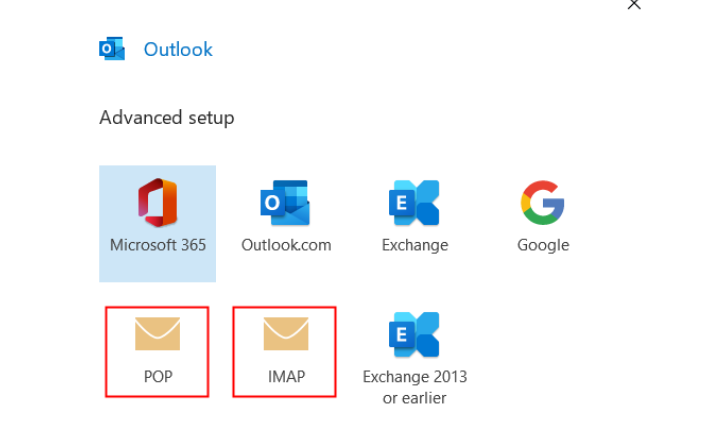
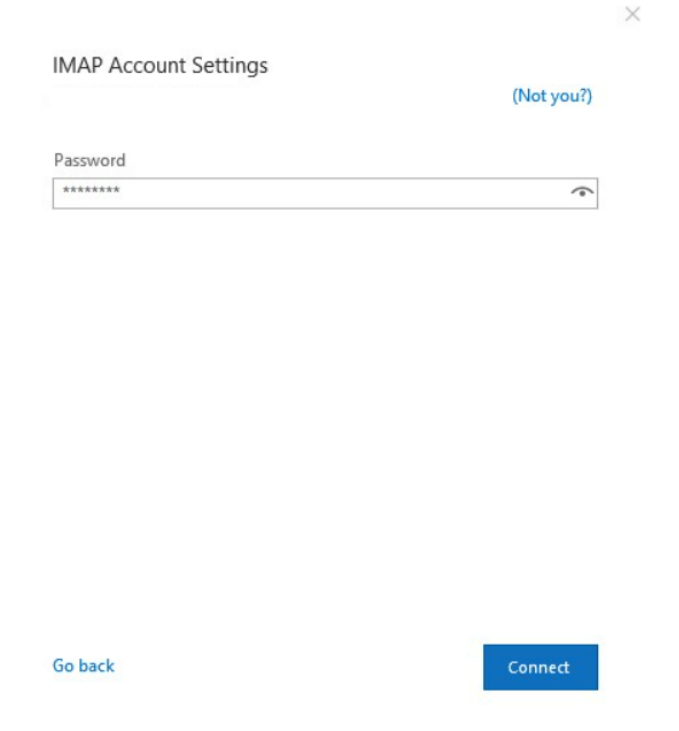
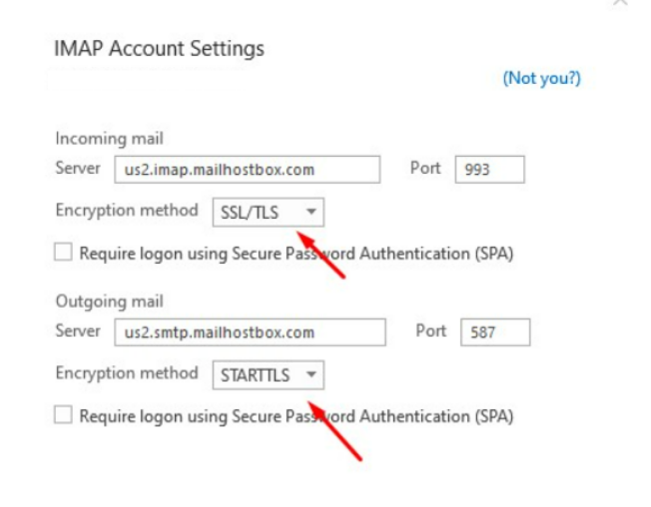
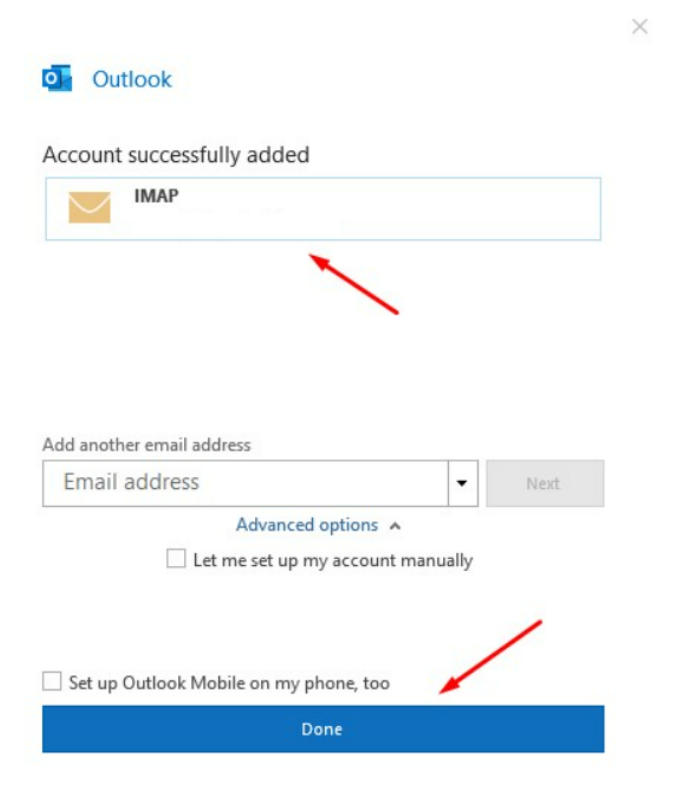
Do you still need help? Submit ticket
 العربية
العربية