Adding and Managing SSH Public Keys on Your VPS
Posted on 07 July 2024 11:14 am
- Login to your account then choose My Account.
- Type the Domain Name of the order in the search field on the homepage, select Order from the drop down and click on Search.
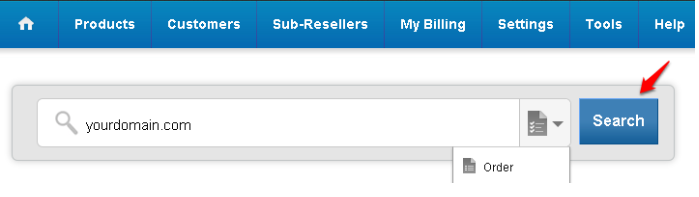
- Access the Server Management Panel, Click on the Admin Details link.
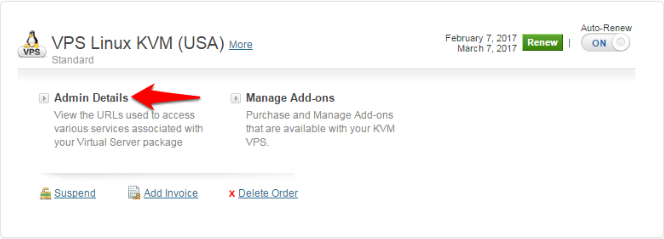
- Click on the link under Server Management Panel to access the server management panel.
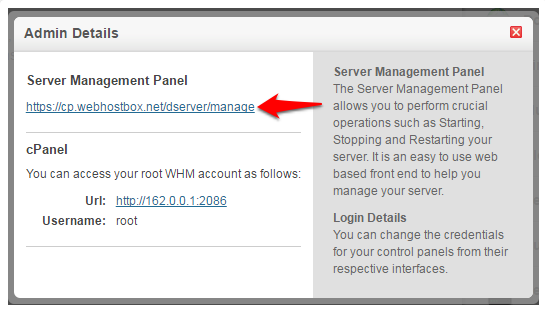
- In the Server Management Panel, click on the menu and click on SSH Keys, Navigate to the Manage SSH Keys page.
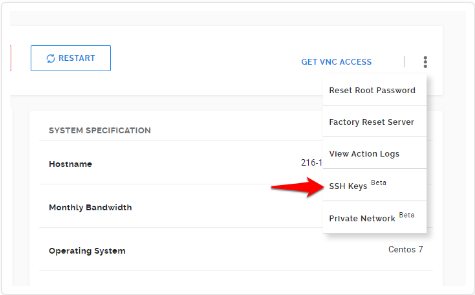
- Click on Add New.
Give this key a recognizable name in SSH Key Name and paste the public key from your local system in the SSH Public Key box. You can upload & simultaneously install the key on the server by selecting the Install on the server checkbox.
If the Install on the server checkbox not checked, the key is simply uploaded to the Key Manager and you can install it on the server later by clicking on Install
Do you still need help? Submit ticket
 العربية
العربية