Create a filter for email accounts on the site
Posted on 15 July 2024 02:08 pm
- Login to cPanel account.
- Click on Global Email Filters from Email section.
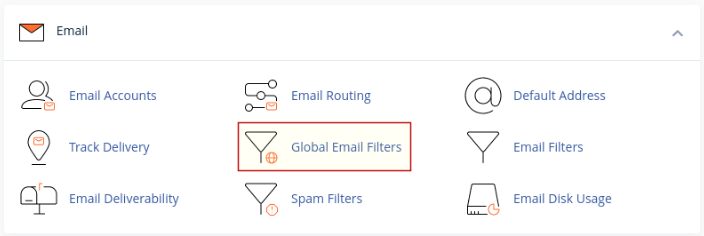
- Click on "Create a New Filter".
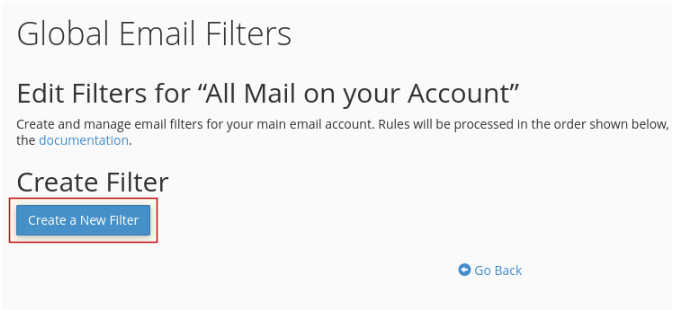
- Enter the details for the filter you are creating:
-
In the "Filter Name" input box, write the name of the filter. You can enter a name related to the filter you are creating or any other name such as filter1 or filter2, etc.
-
In the "Rules" selection boxes, you can specify what you want to filter and prevent from reaching the email accounts on your site. As shown in the following example, a filter has been created with three rules to block messages:
- Any message from the email "spam@domain.com" is blocked and will not reach the email accounts on the site.
- Any message from any email address with a spam score of 5.0 or higher will not be received.
- Any message with a subject containing the phrase "Online Shopping" will not be received.
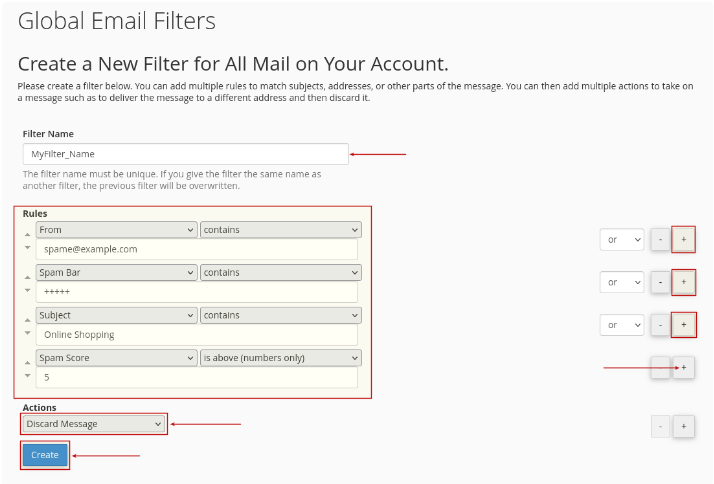
-
After finishing, click on "Create" at the bottom of the page.
Do you still need help? Submit ticket
 العربية
العربية